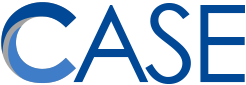I know it’s ridiculous. You go to our Staff Resources page. You click on a link to a form. You fill it out and save it. Then you email it–and it’s EMPTY?!
Unfortunately, fillable PDF forms do not work as expected when they are opened inside of a browser. Downloading from your browser always causes a PDF form to lose its answers.
There are two solutions.
#1: Use Adobe Acrobat Reader (Mac users: not “Preview” – it must be Acrobat Reader)
- Save the PDF file to your computer.
- Open the PDF file (make sure it opens in Adobe Acrobat Reader).
- Fill it out.
- Save it as a different file name.
#2: Use your browser (instructions are for Google Chrome).
- Open the PDF in your browser.
- Fill it out.
- Do. Not. Download. It.
- Click the “Print” button.
- Change the printer to “Save as PDF”
- Click “Save”
- Note: This will result in a PDF that does have your answers, but it will no longer be an editable form.
I apologize on behalf of all technology to any of you who have had to complete a form twice because of this problem.