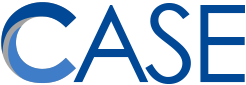I had a great time today with Caron Jones, Beth Obremski, Jane Ruge and Stacy Struebing at Briar Glen. There wasn’t enough time to talk about everything! We discussed Microsoft Excel (definitely check out the Excel tips video–you might have to pause and replay parts because they go very quickly!).
We also discussed solutions for CASE staff who need to fill out a dozen different staff or therapy records and do data entry for various purposes.
CASE is working on an in-house solution that solves some problems (more on that later) but in general, here are some different options for taking away some of the sting from your mountain of paperwork.
- PDF forms – these are the go-to solution for a lot of CASE forms available on our website.
- PROs
- Relatively easy to set up if you have the full version of Adobe Acrobat Pro (or your tech staff does).
- Supports basic arithmetic functions on cells (e.g., sum).
- Results in printable documents.
- Everybody uses PDFs.
- CONs
- Possible but not easy to configure for feeding responses into a data table–mostly intended to be printed or emailed.
- Multi-line text boxes are a fixed size and cannot grow with the length of responses (the text just gets smaller).
- Responses are not saved when PDFs are edited inside of a browser window (must use Acrobat Reader).
- WHEN TO USE
- Best when the main priority is simply to replace paper.
- Best when the main priority is simply to replace paper.
- PROs
- Word forms – Word supports creating fillable forms, too!
- PROs
- Doesn’t require Acrobat Pro to create–just good old Microsoft Word.
- Multi-line text boxes can grow with input.
- Relatively easy to get the responses into a spreadsheet format (but still a lot of steps). Here is a guide.
- Results in printable documents.
- Almost everybody has Word.
- CONs
- Requires Microsoft Word to fill out, which not everybody has (e.g., CCSD 93 staff).
- Requires a little bit of learning to figure out. Here is a guide.
- People aren’t accustomed to receiving Word forms and might get confused.
- Not supported in Word Online (in a browser).
- WHEN TO USE
- The main reason you’d pick a Word Form over a PDF form is if it’s important that a text field expand as you type, or if you need to create a form ASAP and don’t have Adobe Acrobat or anybody who can create a PDF form for you.
- The main reason you’d pick a Word Form over a PDF form is if it’s important that a text field expand as you type, or if you need to create a form ASAP and don’t have Adobe Acrobat or anybody who can create a PDF form for you.
- PROs
- Google Forms – Surveys for data collection. Note: Do not use personal Google or GMail accounts to collect sensitive student data, and do not share sensitive data with any personal user accounts, including CASE staff outside of your district–CASE is not a G Suite subscriber.
- PROs
- Forms are easy to set up, and can be filled out on any device.
- Responses are automatically logged in a Google Sheet.
- Google Forms are superior to Microsoft Forms in terms of options for question types and other features.
- CONs
- Only available for student data if your district subscribes to G Suite, preferrably with a Business Associate Agreement (BAA) in place. Read more.
- CASE is not a G Suite subscriber, so privileged student data should never be shared with a “@casedupage.com” address or a “@gmail.com” address set up by a CASE employee.
- Google doesn’t have a perfect record of respecting student privacy. Read more.
- WHEN TO USE
- Terrific solution for intra-district record keeping.
- Best for times when a spreadsheet is preferred to a printable format.
- PROs
- Microsoft Forms – Microsoft’s answer to Google Forms. Note: Do not use personal Outlook accounts to collect sensitive student data, and do not share sensitive data with any personal user accounts.
- PROs
- All CASE staff have access.
- Forms are easy to set up, and can be filled out on any device.
- Can be combined with the Microsoft Flow product to open up a lot of options.
- CONs
- There are some confusing options regarding how your responses get logged, and having them go into a cloud Excel spreadsheet takes a couple extra steps.
- There are sometimes hiccups in data collection when several people are logging simultaneously.
- If the Excel spreadsheet contains unsupported features (like linking formulas), this can cause problems with response logging.
- WHEN TO USE
- Great for data collection and surveys by and for CASE colleagues.
- Best for times when a spreadsheet is preferred to a printable format.
- PROs