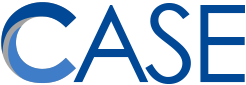For an illustrated version of this how-to, see: https://bit.ly/CASEEnableFlash
What is Flash?
Flash has been around since 1996. For a long time it was one of the few ways to run animations, games, video, and other dynamic applications in a Web browser. CASE uses two applications based on Flash: Boardmaker Online and Infinitec ENGAGE.
Hackers have learned how exploit Flash to gain access to your computer. Therefore, Google Chrome disables Flash by default. When you try to launch a Flash application for the first time, you will get an error saying that you need to install Flash.
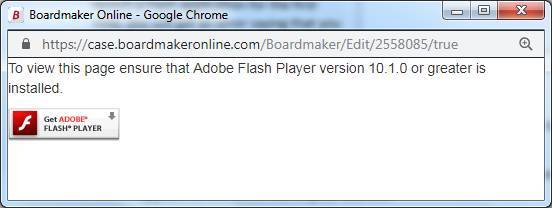
You do not need to install Flash.
Solution
While you’re in a website that is giving you this kind of trouble, you need to tell Chrome to allow that website to run Flash.
- On the error window, or on any website that needs flash, click the small padlock icon that appears to the left of the https:// address.
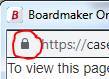
- In the menu that appears, look for the item labelled “Flash” and change its setting from “Ask (default)” to “Allow”.
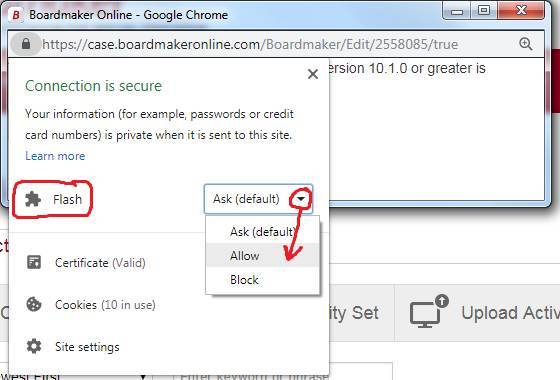
- After you close the menu, you will receive a message indicating that the page must be reloaded for the new settings to take effect. Click the reload button.
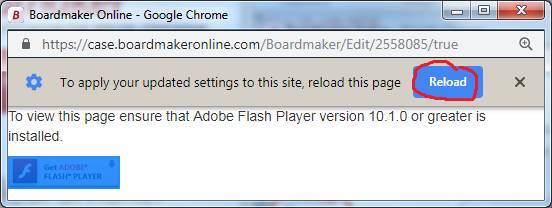
- Try launching your Flash application again.