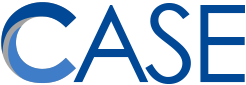The Student Online Privacy Protection Act (SOPPA) is a complex mess, but one rule did come out of it that we are beginning to address:
Starting July 1, 2021, all student PII must be kept out of all personal online services, free or otherwise.
That includes:
| Student names | Special education data | Social security numbers | Text messages |
| Home addresses | Juvenile dependency records | Biometric information | Documents |
| Telephone numbers | Grades | Disabilities | Student identifiers |
| Email addresses | Evaluations | Socioeconomic info | Search activity |
| Contact information | Criminal records | Food purchases | Photos |
| Discipline records | Medical records | Political affiliations | Video recordings |
| Test results | Health records | Religious information | Geolocation |
Now, I use my phone for work and I know a lot of other CASE staff does, too. The good news is that SOPPA is not concerned with employee devices (so long as we have good security practices). The bad news is that the stuff on your phone doesn’t stay on your phone!
All iPhones and Android phones want to connect to a free user account. iPhones ask for an Apple ID. Android phones ask for a GMail account. When you oblige them, your smartphone then (helpfully) uploads almost everything you do on your phone to their servers in the cloud. That includes emails, contacts, tasks, reminders, photos, videos, and notes!
This is *great* for organizing your life. But for work with students:

Now with SOPPA, we’re going to have to be more careful about deciding if, and how, we use our phones for work.
Here are some general tips that will keep you in the clear:
- Make sure that you have a good passcode on your phone. I recommend at least 6 digits. Many modern phones have fingerprint readers that can make it easier to unlock them.
- If you ever use your phone to take pictures of students for legitimate educational purposes, make sure you turn off your phone’s photo backup feature.
- Instructions for iPhones: https://support.apple.com/en-us/HT207689
- Instructions for Android: https://support.google.com/photos/answer/6193313
- To easily access these photos from a computer, you can install the OneDrive app from the App Store or Play Store and upload your photos there.
- Instead of your phone’s default apps for Mail, Contacts, and Calendar, download and use the Outlook app from the App Store or Play Store. Anything student-related should go through the Outlook app only, and not through your phone’s default apps.
- For notes, download and use OneNote from the App Store or Play Store.
In special situations, we can set you up with an official G Suite account or an Apple ID that is covered by a written agreement and will allow you to use certain Apple or Google apps on a phone. Otherwise, however, please start pruning student PII from all personal accounts. If you don’t need it, delete it!