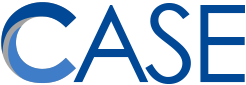Had a great morning with OT Nicole Paneque, SLP Rebecca Luedtke, and Intervener Jennifer Bradfield at Glen Crest Middle School today.
One topic we discussed was how to record your computer’s screen as a video! Super helpful when training students (or other staff) how to use software, and how to make your live PowerPoint presentations available to people who couldn’t be present at your meeting.
We went over how to do this with a Mac, but here is the low-down for both Mac and Windows computers.
- Windows
- Windows 10 introduced built-in support for screen recording! The problem is, it’s part of their XBox “Game Bar” app, which some organizations (including CASE) removes from Windows to keep things nice and “business oriented.” But if you have the Game Bar on your Windows 10 computer (hold the ‘Windows’ key and press ‘G’), use this guide to take advantage of it.
- Alternatively, I recommend OBS Studio, which is a free, open-source screen recording and screencasting application for Windows, Mac, and Linux. OBS provides a Quickstart Guide and an Overview Guide.
- You can also use Windows’ built-in Zoom tool to help you zoom in to smaller elements on the screen while you record!
- Hold the Windows key and press the ‘plus’ key to launch the Zoom tool.
- Use Windows + ‘plus’ to zoom in, and Windows + ‘minus’ (the dash key) to zoom out.
- Mac
- I will say this for Macs: they make anything video-related easy. For a Mac, you can use the Quicktime app to record your screen (or any part of it) and use the audio source of your choice. It’s incredibly easy! Here is Apple’s guide.
- You can also use macOS’ built in Zoom tool to help you zoom in to smaller elements on the screen while you record!
- Open the “Accessibility” Settings panel and select the Zoom options.
- Tick the checkbox next to “Use scroll gestures with modifier keys to zoom.”
- Now you can hold the “Control” key and use two-finger scrolling on a Macbook to zoom! Very slick.
We also discussed printing spreadsheets (check out Tip #10 in the Excel CASE Bits) and Those Pesky PDF Forms.
Thanks